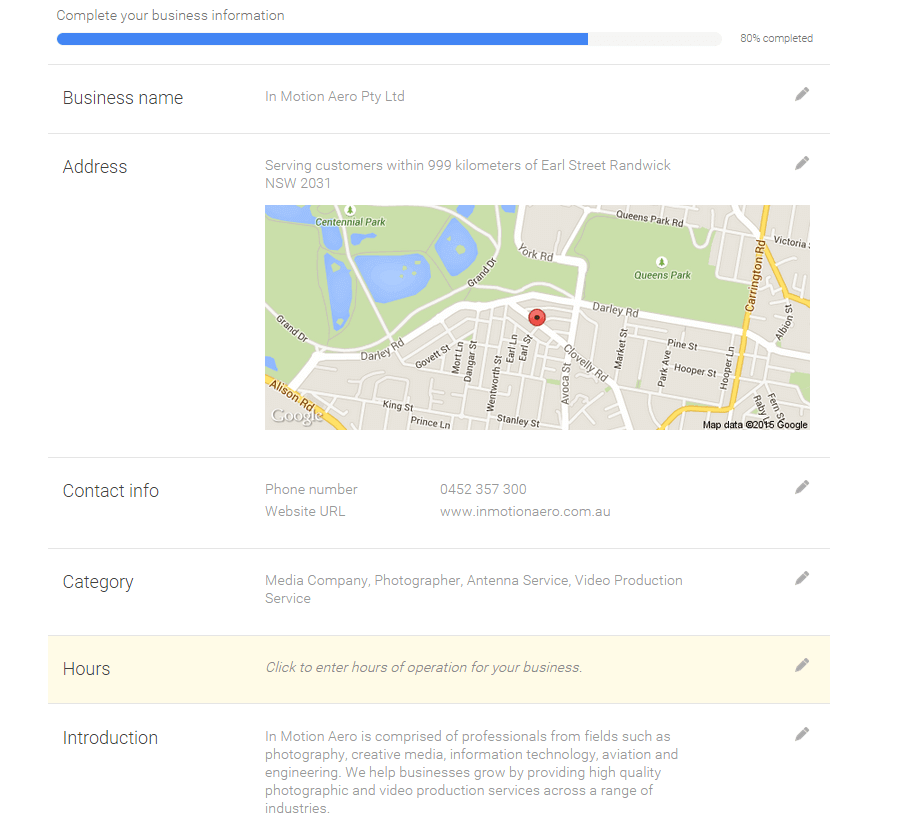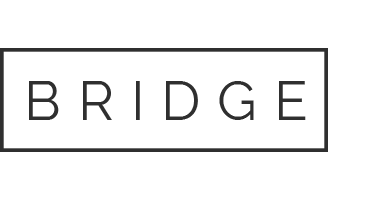How To: Create a Google+ Page for your Business
New to Google My Business? Don’t worry, all you need is a Google account. It could be the same one you use for Gmail or Google+.
Your Google+ Page is your business identity across Google. Content from your Google+ Page is used across all Google properties, so your business identity is consistent whether people are looking for you on Google Search, Maps, Google+, or mobile devices. To learn how to get the most out of your Google+ account, please download this whitepaper.
Once set up, your Google+ Page will host your Virtual Tour. You can also engage with your customers through posts and activities and encourage them to review your business.
Storefront businesses: Choose this option if you serve customers at your business location (e.g. restaurants, hotels, and retail stores).
Service area businesses: Choose this option if you serve customers at their location within a specific service area and you want your customers to see your service area on Google Maps (e.g. plumbers, taxi services, and pizza delivery).
Brands, organizations, or artists should follow these steps.
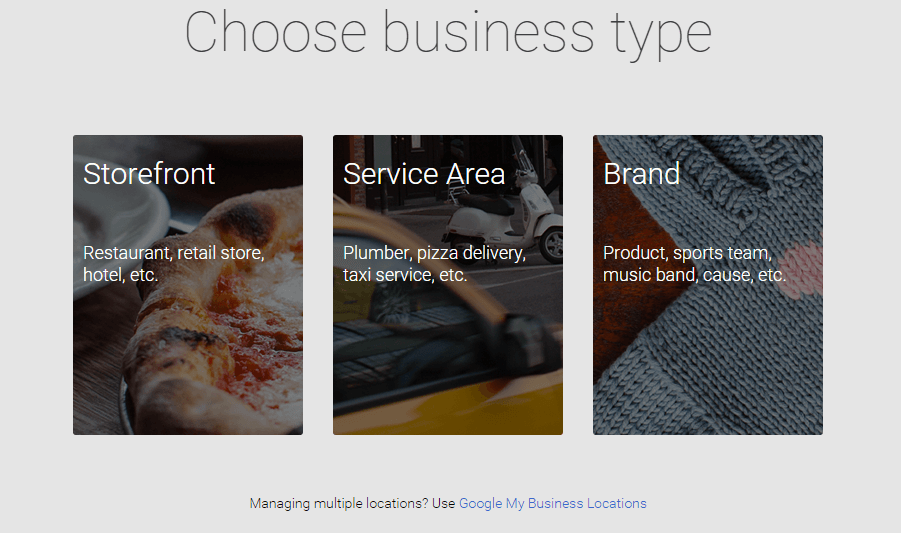
If you don’t see your business listed in the menu, click “No, these are not my businesses” or “I’ve correctly entered the business”. You’ll then be prompted to enter some details for your business. Make sure you enter an accurate, complete street address, and a phone number which reaches your business directly. After you complete your business information, click ‘Submit’.
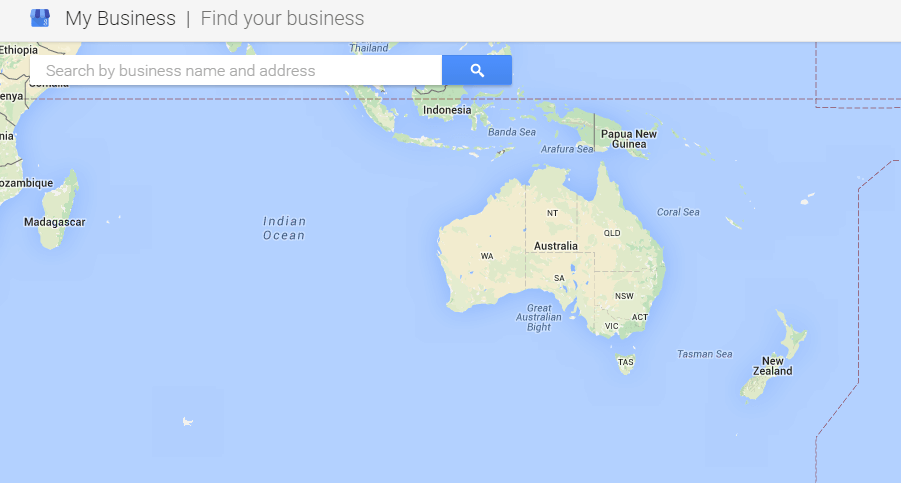
Step 3b: Verify your business. You can choose to verify by postcard (available for all businesses) or verify by phone (only available for certain businesses).
Click Here for a more in depth guide.
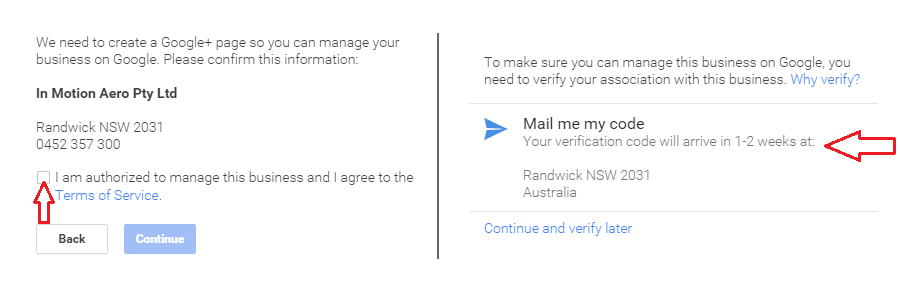
Tip: Claim your vanity URL for your Google+ page. Click here for Googles guide on Getting Started with Google+ Custom URLs for pages.