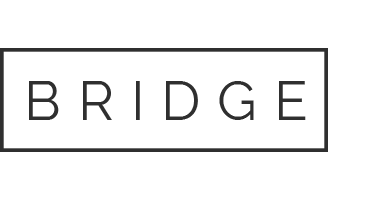Remove a photo you have added
If you upload or post photos to your Business Profile or listing, you can remove them at any time.
Important: To manage your business information and photos, your listing must be claimed and verified (check verification status) and you must be signed in to the Google Account associated with the listing. Learn More.
Step 1: Launch Google Search
Open Google Search.
Step 2: Go to your Business Listing
Search for your business by name and city.
Step 3: Go to your photos
In your Business Profile (right panel), click anywhere in the photo area.
Tip: Do not select “Add photos.”
Step 4: Select the photo to remove
In the left panel, select the By Owner tab, and then click on the photo you wish to remove.
Step 5: Remove the photo
At the top right, click on the Trash icon and then select Remove.
Tip: The Trash icon is only available for photos uploaded using the Google Account associated with the listing.
Request removal of customer photos or ‘Google Street View’ attributed imagery
If a photo uploaded or posted by a customer is not desirable or is no longer applicable (outdated imagery) you can request its removal. The photo is then manually reviewed and may possibly be removed from your Business Profile. Unfortunately, only Google has the ability to delete these photos. Learn More. The same process applies to 360° photos which show the ‘Google Street View’ attribution.
Note: It may take a number of weeks for a photo to be reviewed and removed.
Step 1: Launch Google Maps
Open Google Maps.
Step 2: Go to your Business Listing
In the Google Maps search bar, enter your business name and city.
Step 3: Go to your photos
In your Business Profile (left panel), click anywhere in the photo area.
Step 4: Select the photo to remove
Scroll through the left panel and select the photo you wish to remove.
Step 5: Select ‘Report a problem’
In the top left, next to your business name, click the 3-dot icon and then select the Report a problem option.
Step 6: Report the image
Under the Report image quality section select the Overall poor image quality option.
Step 6: Request image removal
To remove single images, copy and paste this message into the text box before clicking Submit:
Hello, I am the owner of this business listing. I have no option to remove this image, as it was posted by someone else/not uploaded using my business account. I wish to remove this image from my business profile and listing across Google’s platforms (Search and Maps). Thank you.
To remove multiple 360° photos (an old virtual tour), copy and paste this message into the text box before clicking Submit:
Hello, I am the owner of this listing and am trying to remove this old version of the virtual tour and 360° imagery from my business profile/listing. I am unable to remove the images as there is no Delete button accessible on the images or via my profile. Please delete/remove this particular 360° photo and all other 360° photos captured at the same moment in time (that are a part of the same old virtual tour). Thank you.
Request removal of photos from a previous 360° photographer
If a photo uploaded by a ‘Google Trusted’ or 360° photographer is no longer applicable (outdated imagery) you can request its removal from the photographer. The photo is then removed by them and subsequently your Business Profile and listing.
If you are unable to contact the photographer, you will need to follow the steps in the PHOTOS FROM OTHERS tutorial.
Step 1: Launch Google Maps
Open Google Maps.
Step 2: Go to your Business Listing
In the Google Maps search bar, enter your business name and city.
Step 3: Go to your photos
In your Business Profile (left panel), click anywhere in the photo area.
Step 4: Select the photo to remove
Scroll through the left panel and select the photo you wish to remove.
Step 4: Determine the image owner/uploader
In the top left of the image, take note of the attribution/name featured.
Step 5: Get in touch to request removal
Once you know the photographer’s name or their business name, you can search your internal records (invoices, contact list, emails etc.) for their phone number or email address. Once in contact, feel free to personalise and adjust our draft enquiry below to suit your situation.
Hello [Photographer’s Name], this is regarding the 360° imagery that you previously uploaded for our business, [Your Business Name], which is currently displayed on Google Maps and our Google Business Profile. Unfortunately, the imagery no longer accurately represents our current business setting. Given that this imagery is now outdated, I kindly request its removal from our Google Business Profile and any other platforms where it might be featured. I understand that as the uploader and owner of the image, this request needs to be addressed directly to you. Thank you very much for your attention to this matter.